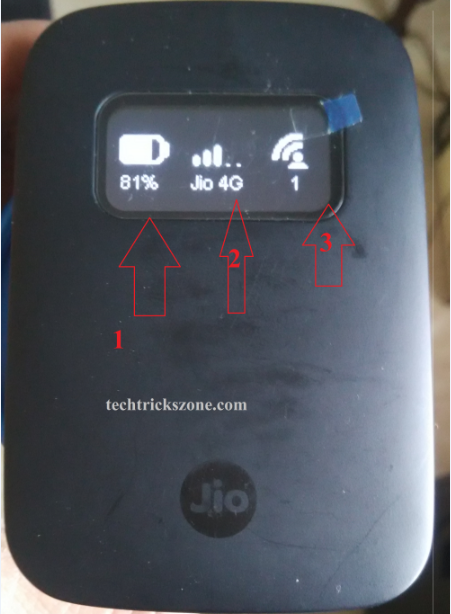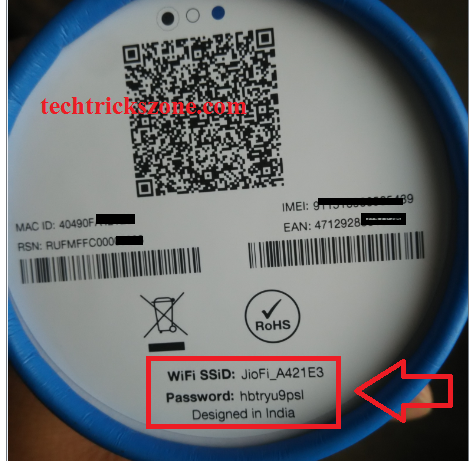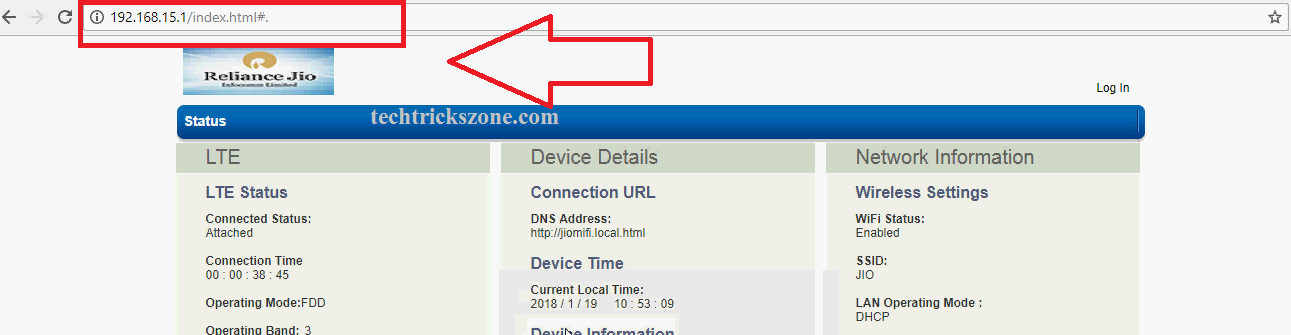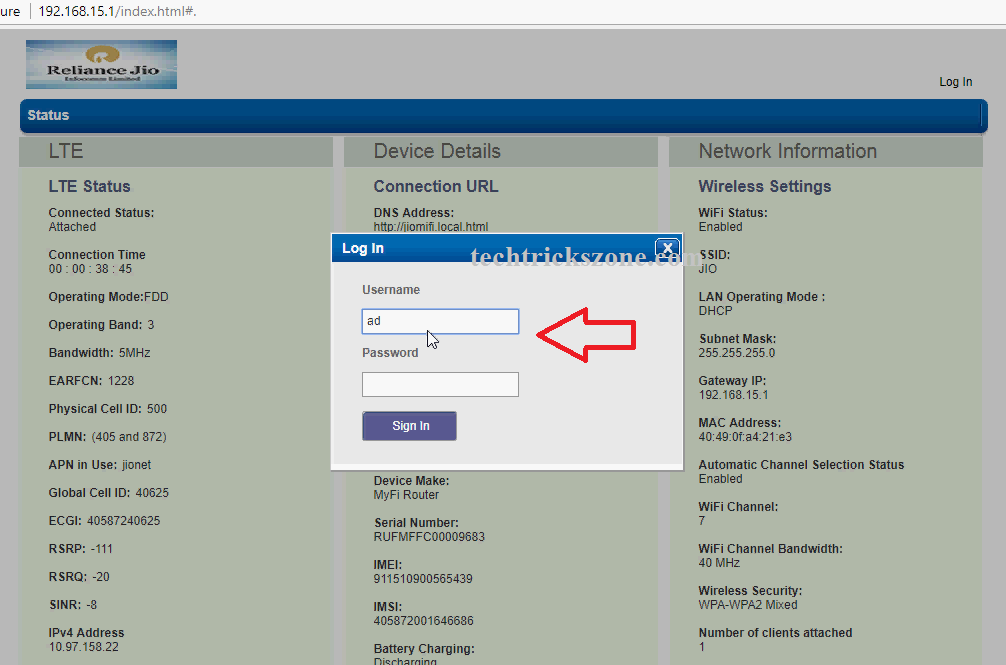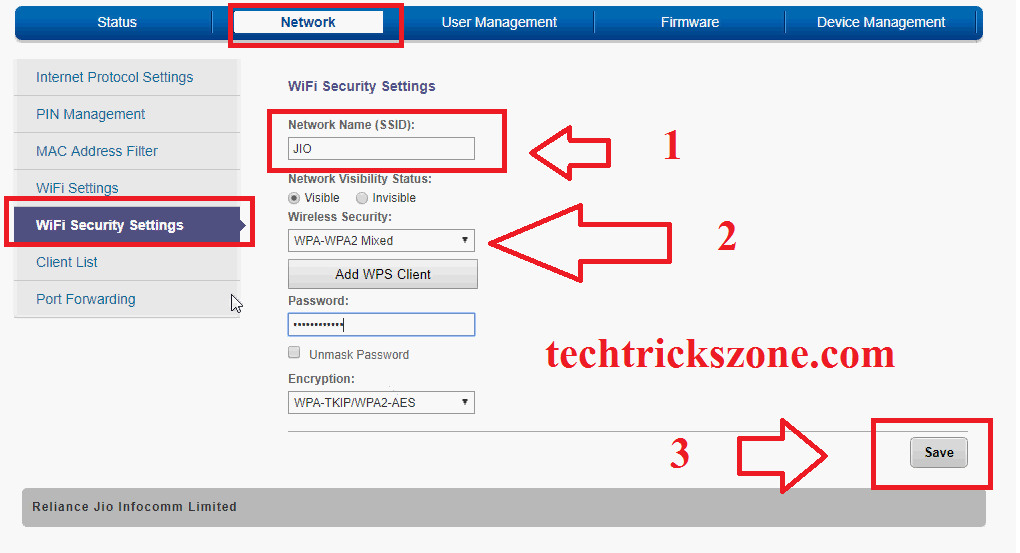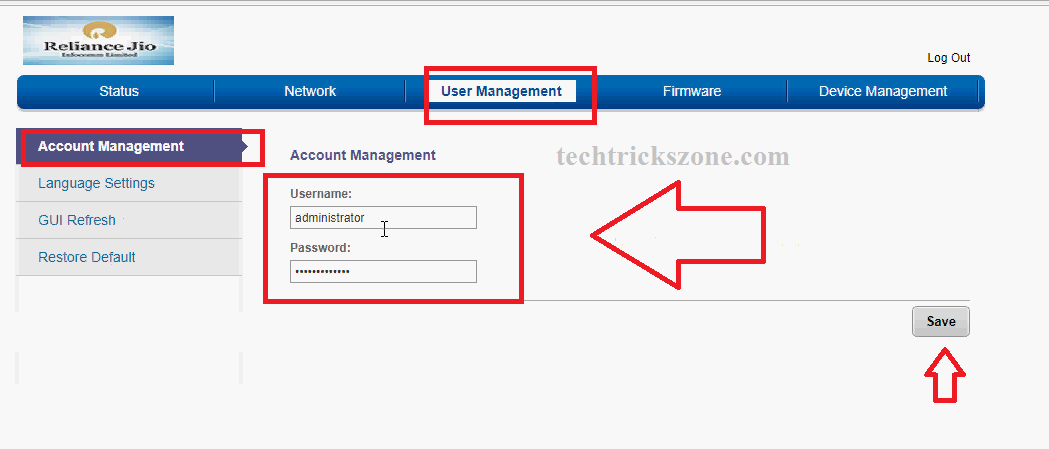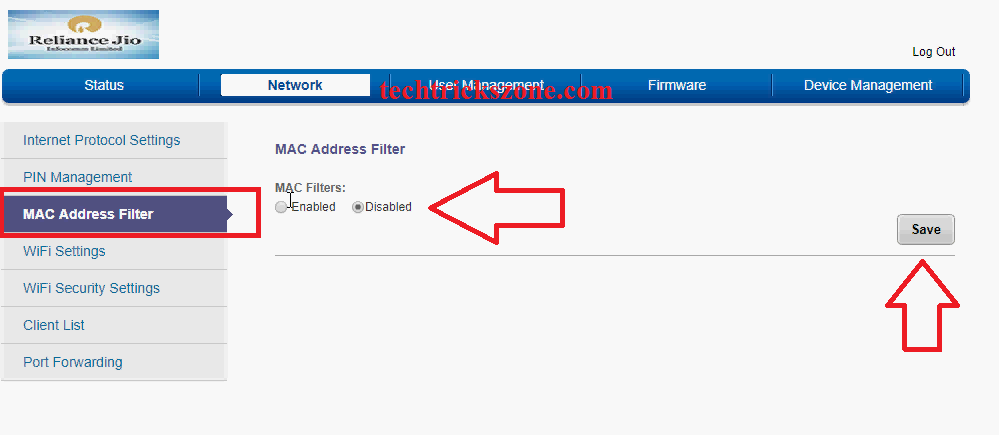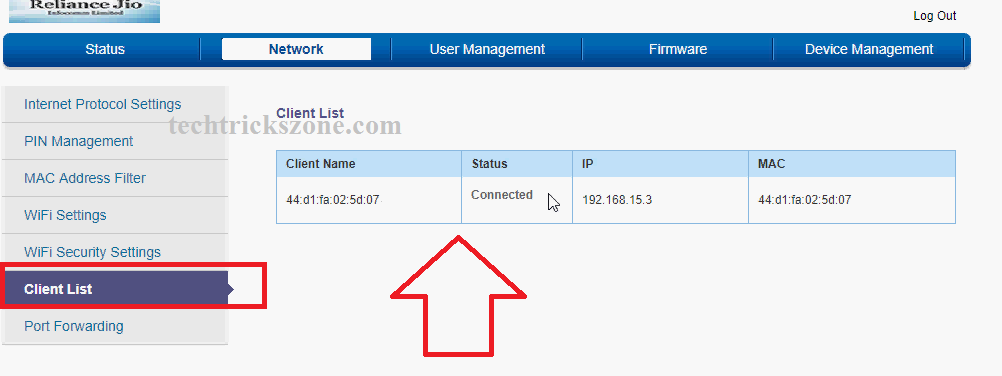Did you just buy a new JioFi hotspot router and start using it with the default wifi password? stop! don’t do it before changing the default settings on JioFi routers. This post will guide you on how to do JioFi 4G hotspot Router WiFi Password and Name change to protect from unauthorized access.
JioFi 4G hotspot Router WiFi Password and Name change from Mobile
Jio one of the most popular telecom company in India with a very short period. Initially launched Jio gave free unlimited voice and internet plans to everyone without charging anything. Jio Network gives you internet and voice service with VoLTE technology and today everyone has a VoLTE-supported 4G smartphone. This post especially for Jio user who looking for the manual of JioFi 4G hotspot Router WiFi Password and Name change from mobile and web.
Popular Post:
As Jio network is completely a 4G network it is not supported by old 3G and 2G handset users and it can make a weak point to lose the old network users. So to keep all 2G, 3G and 4G customers in Jio Network, Company also provides a hotspot 4G router called Jio-Fi. JioFi is nothing but a portable hotspot Wi-Fi router with 4 G-supported network for prepaid and postpaid sim. If you are using an old 2G, 3G mobile phone it also is a question of how can use 4G internet speed in your 2G and 3G smartphone. Jio-Fi hotspot router is the answer because you can use up to 10-20 users to Jio-fi hotspot router to make our old handset still work on the 4G network. It is always recommended by all brands before using a new 4G router you make sure you have changed the default wireless settings with your own settings. It is the simple user guide for JioFi 4G hotspot Router WiFi Password and Name change from mobile as well as desktop.
What is Jio-Fi Hotspot Router?
JioFi is a portable hotspot 4G router with a battery and SIM slot. JioFi comes with a different model of the 4G router as per the plan and is user-supported. You can only use Jio prepaid and postpaid both types of SIM in JioFi. It has model number JioFi JMR540 is suitable for 10 Wi-Fi users and 1 USB tethering. JioFi M2S 4G hotspot router is also suitable for up to 10 Wi-Fi users 4G portable hotspot router comes with 2300 to 2600 mah battery backup which gives you 5-6 hour internet connectivity while traveling.
JIOFi LED Display Indicator
JioFi JMR540 model number comes with a small LED display for indication of 4G network signal strength, Battery status and Wi-Fi user connected to the router. Led indication gives you easily find the best signal coverage area when using at home.
- Hotspot Router Battery Charging status in percentage
- Jio 4G network strength indication bar
- It shows the Total number of users connected in Wi-Fi.
How to use Airtel 4G hotspot Router as a Range Extender (WiFi Repeater)
JioFi JMR540 and JioFi M2S 4G Hotspot router Wi-Fi Password Change
JioFi 4G hotspot router comes with a default Wi-Fi name and password so it’s highly recommended always change the default Wi-Fi password before using any of hotspot 4G router.
default JioFi Wi-Fi Name – “JioFi_A421E3”
JioFi Default Wi-Fi Password –“hbtryu9psl”
Connect your mobile or laptop to JioFi with a default Wi-Fi password. If you didn’t find the default Wi-Fi name you can see the bottom of the box or manual inside box to get the default setting details.
Login JioFi 4G hotspot router in Mobile
Once you connect to JioFi 4G router from a mobile or laptop you have to open the default IP Address of the JioFi router to make configuration changes.
JioFi default IP Address is 192.168.15.1 and JioFi’s default username and password is “administrator” to login router. If this IP address and username password don’t work for your JioFi model number then see the user manual that comes with your JioFi device Box.
Now open Browsers such as Mozilla, Google Chrome and open http://192.168.15.l
Click Login option in right side top and Use JioFi default username “administrator” and jiofi default password “administrator to login Hotspot 4G router.
How to change the JioFi password
After Login JioFi 4G router to the configuration of Wi-Fi, settings go to the Network option
Go to Network –WiFi Security Settings
1: Network Name (SSID) – Type your Wi-Fi name in this box which will be used to connect the JioFi router from Mobile and Laptop to access the internet.
2: Wireless Security – use the Wi-Fi password in this box. Always use alphanumeric and WPA/WPA2 PSK/AES security type to protect your 4G WiFi network from hackers and others.
3: once you set the WiFi name and New password in your JioFi router click the save button to apply settings. After clicking the saves button your mobile and laptop will disconnect from the 4G router so reconnect your JioFi router with a new WiFi name and new password.
JioFi 4G hotspot Router Change Default Login Password from Mobile?
You can change the JioFi default login password as per your choice.
Go to User Management – Account Management
Username – The default username box will not be editable so you can’t change the username
Password- type a new password in this box. These passwords only use for login router settings for configuration purposes.
Click the Save button to apply settings
JioFi 4G router Mac –Access list settings
Mac access list is used to add extra security in the WiFi network. Enable Mac access-list Wi-Fi will only allow connecting if we add the Mac address of that user to the Mac access list.
To enable and disable Mac access-list login Hotspot 4G router first.
Go to Network- MAC Address filter
By Default MAC option is disabled in all Jiofi hotspot routers. To enable it click on enable the option and choose the option from the list.
-
Allow only MAC listed
-
Block MAC listed
Allow Only MAC listed will only allow the user which MAC Address you added to this list.
Block MAC will deny the user from connecting to the Wi-Fi network which MAC address is added in the Block MAC list.
JioFi 4G hotspot WiFi user Connected Status
You can also check all connected WiFi users from inside your JioFi router in case you are using the JIOFI M2S model. In this model, there is no LED indication so you have to login router to check signal, wifi user, and battery status.
Go to Network – Client List
In this list, you can see WiFi users connect with MAC details. So you can manage your JioFi 4G hotspot router easily and can protect it from UN-authorized access.
Conclusion:
It always protects you to change all the default settings before using any new 4G Wi-Fi router. Jio, Airtel, or any other company all have a default setting for pre-configured 4G routers so it can be used and accessed by any other near to you. so before use, JioFi 4G hotspot Router WiFi Password and Name change must be done.
Check out Jio New Plan and Mobile here
Related Post
- How to recover deleted files from memory card and USB Stick free
- How to increase Airtel 4G Hotspot Router Signal up to 100% in every area
- The 10 Best Open Source Screen Recording Software NO Watermarks
Video: JioFi 4G hotspot Router WiFi Password and Name change