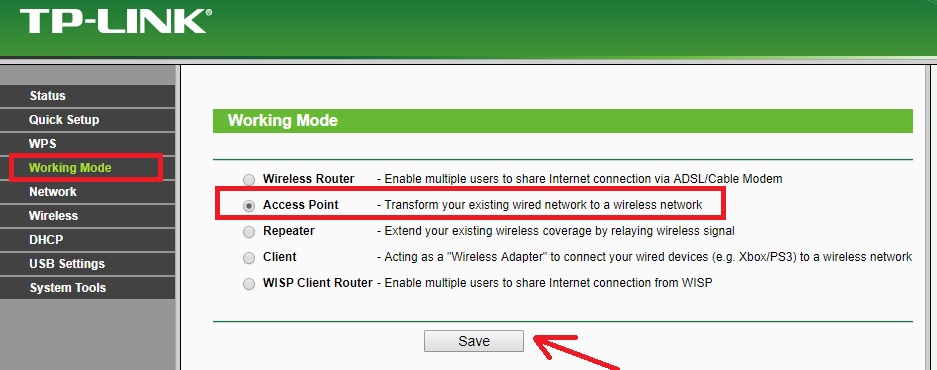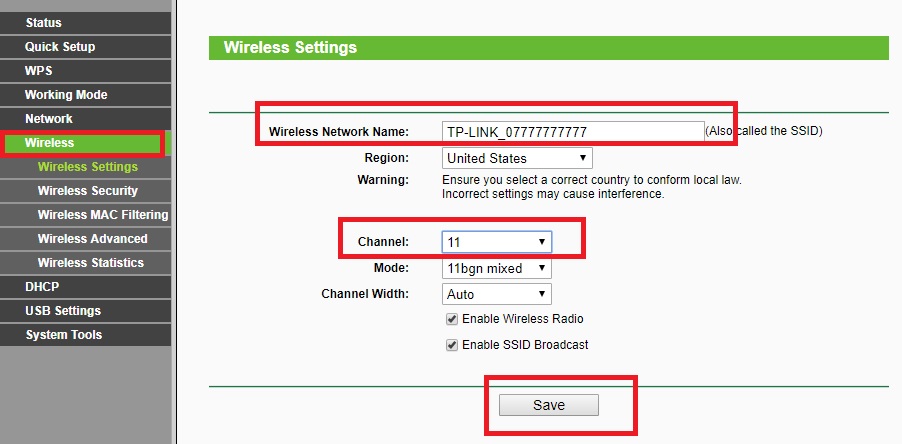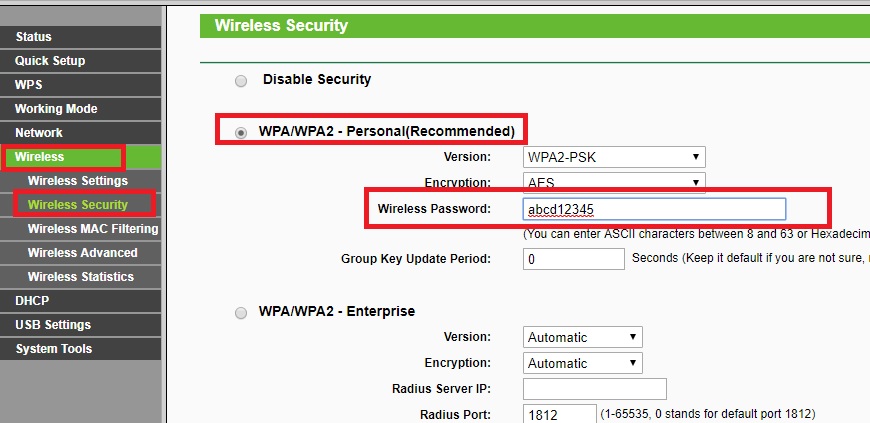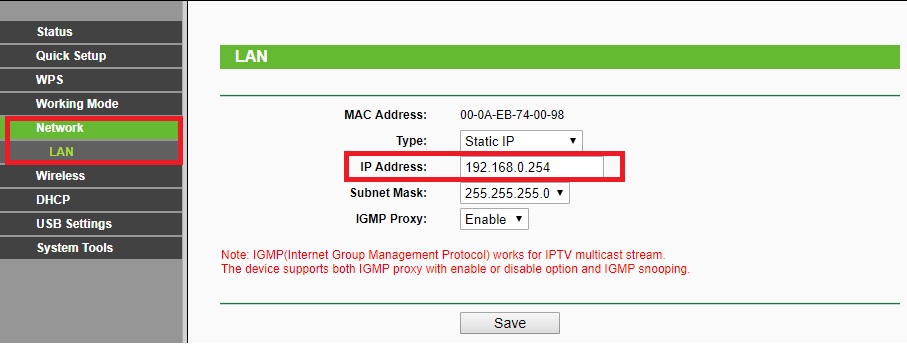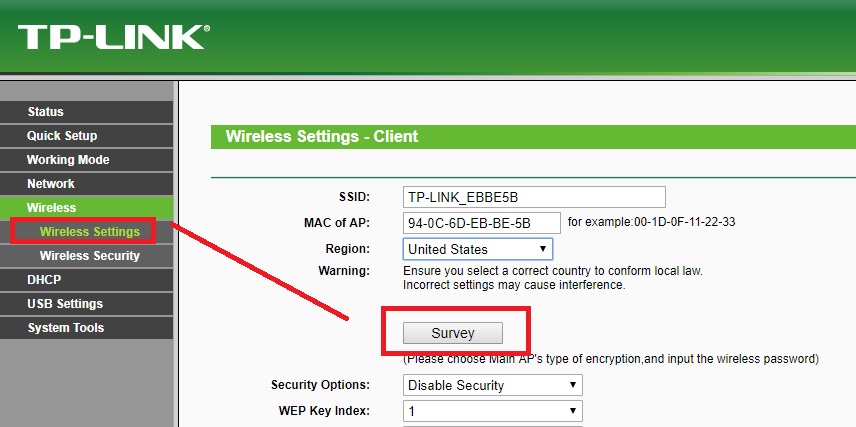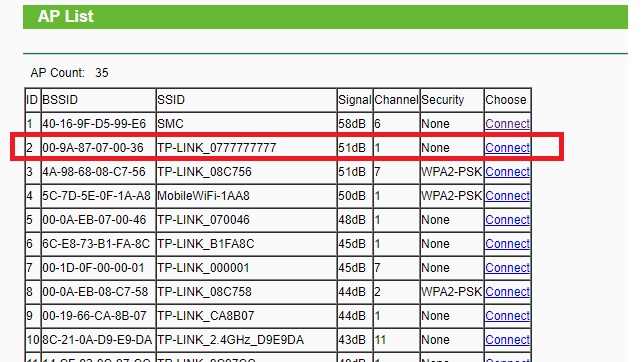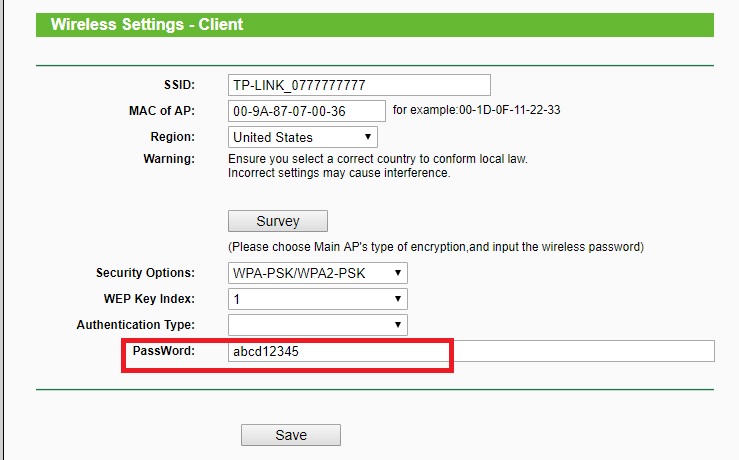The simple way to connect two WiFi routers wirelessly in bridge mode useful for long-distance connections where physical cable not possible due to length and feasibility problems.
How to connect two WiFi routers wirelessly Without Cable
Sometimes hard to lay the physical cable from one room to another room in the home because of its looks dirty until it’s not underground. If you are looking to connect another router to increase wi-fi signal in your home. See here how to configure the second router as repeater mode to boost the Wi-Fi signal. Two connecting two Wireless routers wirelessly not only save the cable, but it also saves the time to lay physical cable and give you maintenance-free connectivity. There are a lot of benefits to using connect two wifi router without a cable using WDs Bridge. It is a big challenge to pull internet cable inside home or office if after construction. So you can utilize bridge mode to connect two Wi-Fi routers wirelessly Without Cable and replace the physical cable with a wireless bridge connection.
Most brand WiFi router having multiple modes which include AP, Client, Bridge, WISP. To Connect Two Wireless Router of different brand wirelessly required WDS Bridge or AP client mode in both the WiFi routers. In this post, I am using AP and Client mode to connect the TP-Link WiFi router in the wireless bridge. Before starting, the configuration part sees the use of connecting two WiFi router wirelessly.
Use of connecting two Wi-Fi routers wirelessly in Bridge Mode
While connect two Wi-Fi routers wirelessly can be used for many things. The first benefit connecting wireless connection does not affect the look of your home and office because it is an invisible connection. See the use of connecting wireless router wirelessly bridge.
- Use Wireless connection to connect your NVR, DVR, Network printer and other network devices without laying physical connection.
- Connect Your Non-Wireless Desktop from LAN cable using WiFi router bridge mode.
- Turn your Non-WiFi camera into a Wireless camera using a WiFi router connection.
- Connect two different offices or locations wirelessly where laying physical cable not feasible.
How to Connect Two TP-Link WiFi Router Wirelessly Without Cable
To making this tutorial I am using a TP-Link Wireless router to connect wirelessly. You can also connect the different brand wireless router together using the same methods.
To configuration of wifi router in bridge mode, you required both router interface access.
You required your wifi router IP Address to access the web interface to configure it in wireless mode. If you are going to configure your WiFi router first time then you can find Default settings here to access your wifi router.
Find how to access your Wi-Fi router first time from laptop/desktop.
First WiFi Router Configuration for Wireless Bridge
Connection wirelessly for two router needs to be configured one by one.
Connect your first Router and log in with the default or settings you have set in your device.
First WiFI router Operating mode As Access Point (AP) mode
The first router will be configured as AP mode. Need set wireless name, password and channel settings.
Go to Working Mode or Operation mode for any other brand Router.
Select the Access Point and press the save button to apply settings.
Wireless Settings for First WiFi Router
Go to Wireless- Wireless Settings
Wireless Network Name: ( type wifi name in this box)
Region: select your country to comply with telecom regulation.
Channel: (1 to 13) Select the channel number from the list (use the wireless analyzer to check interference level for every channel)
Press the Save button to apply settings
Wireless Security Settings for First WiFi Routers
Wireless- Wireless Security
WPA/WPA2- Personal : ( select the circle to use this)
Wireless Password: Set the password in the box. (This password will use to connect the second router wirelessly).
Press the Save button to apply settings.
The first Router configuration is done. Now do not turn off the first router. Keep the power on to connect from the second wifi router.
- How to check who is using your Wi-Fi from Mobile (3 Way)
- The Best Way to Boost Your Wi-Fi Speed Up to 10x [Tricks]
Second WiFi Router Configuration AS Client Mode
Now the TP-Link second wifi router will configure as client mode to connect wirelessly to the first WiFi router.
First Change the IP Address of the second WiFi Router if using the first time or Default IP configured.
Access the WiFi router and follow the instruction to change the IP Address first to avoid network conflict.
Go to Network- LAN
IP Address: 192.168.o.254 ( this is the default IP Address of TPLink router, change the IP Address here and re-open device with new IP Address.
Click Save button and Re-open device with new IP Address.
Change Client Mode for Second WiFi Router now
Change the operation mode of the second router to client mode first.
Go to Working Mode:
Choose Client mode from the list and press the save button.
Now Scan and Connect the First device wirelessly.
Go to Wireless settings
Press Survey button
You will get all the Wireless name list running on the same location.
Find your first Router wifi name you have configured in the above steps.
After the press connect button you will come to wireless settings.
Type the password of the first WiFi router configured as Access Point mode.
Password: type the password of the AP device to connect wirelessly.
Press the save button and reboot the device to apply settings.
Once the device connected successfully your wireless bridge mode will be configured and you can use it for CCTV, NVR, network printer or any other network device.
Note: Please make sure the placement of Access Point (first Wi-Fi router) from the client (second Wi-Fi device) router should be visible to avoid the disconnection problem. The line of sight should be clear to make stronger wireless bridge connectivity. You can check the signal of a bridge device in the status page. Check out here how to check site survey for wireless connectivity.
Related Post
- 5 Best Long Range Wireless Point to Point Device for Internet and CCTV
- Protect Network and Wireless Devices from Lighting and Thundering
- How to Connect Any Wi-Fi without Password from Mobile?
- How to Watch Free Live TV on Satellite Streams