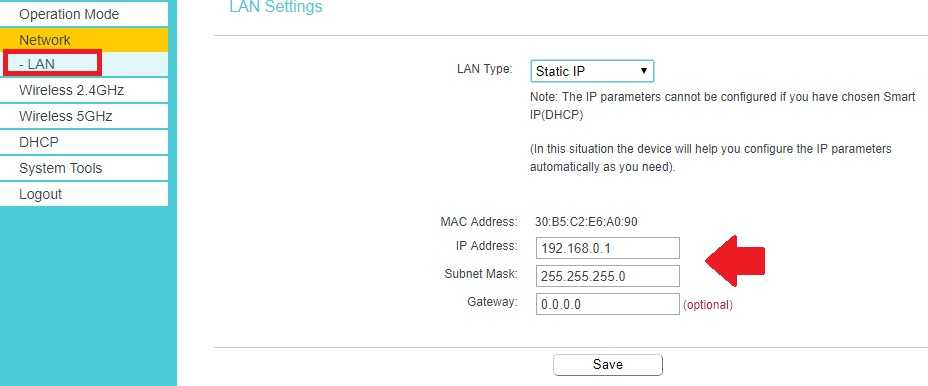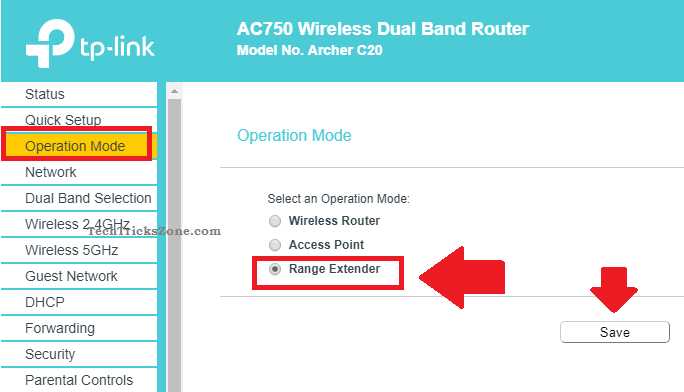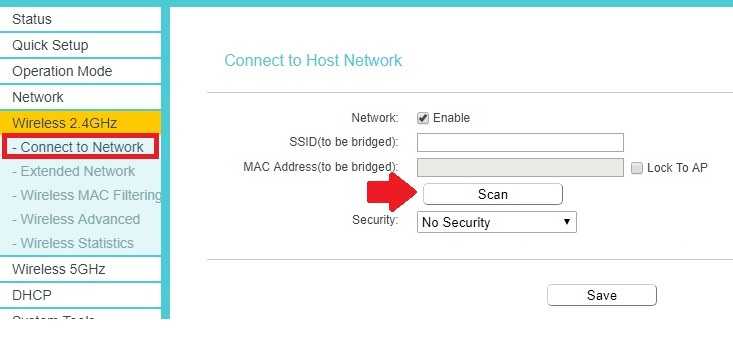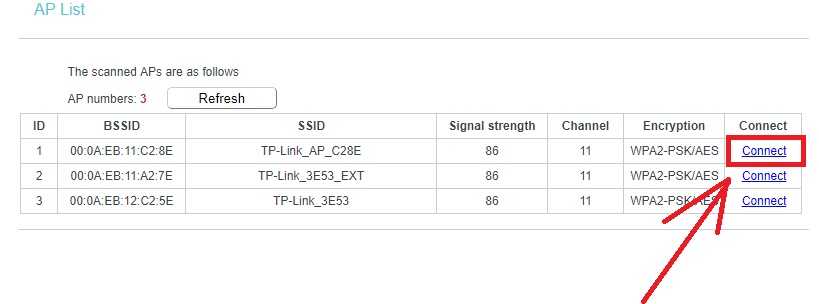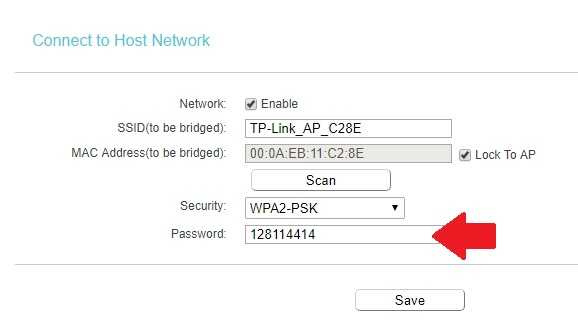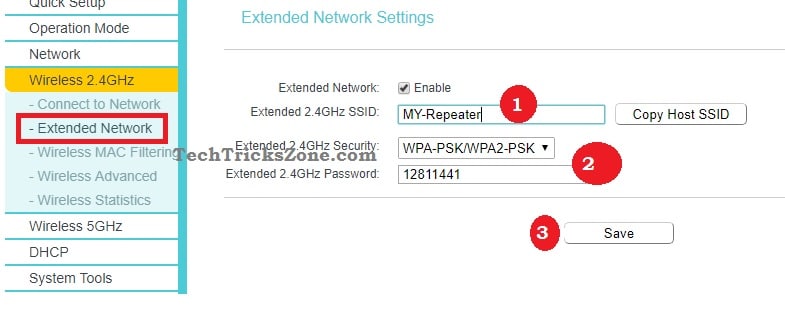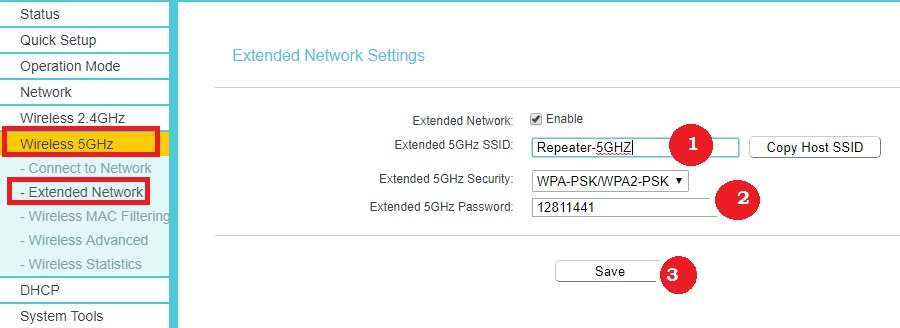Enable range extender mode in TP-Link Archer Ac750 WiFi router using simple steps. follow step by step archer C20 Range Extender Mode setup to boost wifi signal.
TP-Link AC750 Archer C20 Range Extender Mode Setup
TP-Link Archer c20 latest dual-band WiFi router with Fast Ethernet ports. In an earlier article, we have published a Simple configuration of TP-Link C20 Ac750 in Router mode. This router is a popular home Wifi router and can be used as WiFi AP, AP Router as well as Repeater mode.
If your main Wifi router does not cover whole-home WiFi range then you can turn TP Link Ac750 WiFi router into range extender mode. Just solve the weak signal issue in the home using repeater mode and boost Wifi signal up to 100%. Few steps to turn TP-Link archer Dual-band wifi router work as a signal booster. You need a physical connection with the WiFi router to configure as a Range extender. This user manual also can use if you want to turn tp-link ac1750 wifi range extender or any other AC series WiFi router.
TP-Link C20 Connection with Laptop
Power on WiFi router with a power adapter comes with the device.
Connect LAN port (yellow) to PC/Laptop LAN port.
Configure Laptop / Desktop LAN IP with same series IP of Default Archer c20 IP.
TP-Link Default IP address- 192.168.0.1
Go to Laptop Network Adapter settings and configure LAN IP – 192.168.0.10.
Login TP-Link C20 Router
Once Connection and IP configuration are done open router web interface in the browser using default IP and log in.
Open Web browser and type “http://192.168.0.1″.
Login router with the default username and password “admin”.
TP-Link AC750 LAN IP Configuration
As most of the brand router use the same default IP address so, before configuring TP-Link in repeater mode change the default IP address.
Go to Network- LAN
IP Address- 192.168.0.2 (Change IP Address in this box and click the Save button).
Open router with new IP Address and follow repeater setup steps.
Change Operation Mode to Range Extender
Go to Operation Mode—
Select Range Extender Mode and click the save button.
Connect Main WiFi Router from Range Extender Device
Now connect your main WiFi from the repeater device.
Go to Wireless 2.4 GHz -Connect to Network
Click the Scan button to find Host WiFi Name.
Find your WiFi name from the Scan list and click the connect button to join.
Connect to Host Network
SSID ( to be bridged)- will get Host Wifi name auto.
Click Lock to AP option.
Password: type your main WiFi password to allow connection from Range extender.
Click the Save button.
After a few seconds C20 will be connected to the main WiFi router. Now configure Repeater SSID.
Configure Range Extender WiFi Name and Password
You can use different WiFi name and password for Repeater SSID for both bands
Now configure WiFi name and password for repeater so you can increase signal in every corner.
Setup 2.4 G Repeater SSID & Password
Go to Wireless 2.4 GHz- Extended Network.
Extended Network- Check box to enable.
1: Extended 2.4 GHz SSID: Type WiFi name for Repeater 2.4 GHz. If you want to use the same WiFi name as main Wifi router use Copy Host SSID option
2: Extended 2.4 GHz Security- WPA2PSK-AES
Password: type password for repeater SSID.
3: Click the Save button to apply settings and proceed for 5GHz repeater WiFi Configuration.
Configure 5Ghz Repeater WiFi name and Password
Go to Wireless 5 GHz- Extended Network
Extended Network- Check box to enable.
1: Extended 5 GHz SSID: Type WiFi name for Repeater 5 GHz. If you want to use the same WiFi name as main Wifi router use Copy Host SSID option
2: Extended 5 GHz Security- WPA2PSK-AES
Password: type password for repeater SSID.
3: Click the Save button to apply changes.
The router will reboot and will show your Repeater WiFi name with an excellent signal.
WiFi Repeater Placement
To extended WiFi signal placement of range extender device most important factor to boost the signal in every place.
Range extender should get at least a 45% signal from the main Host WiFi router to provide maximum internet speed on Repeater as well.
Always find a centerline place for the Repeater device to boost the signal and keep performance like the main wifi router.
Never put repeater devices in the covered boxes like the cupboard under the table and any place where the signal can abstract.
Related Post
Download TP-Link Range extender Mode Setup Manual