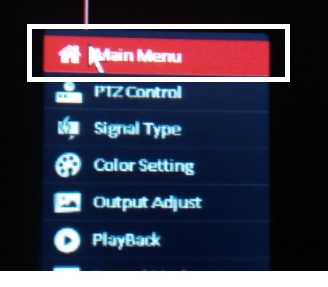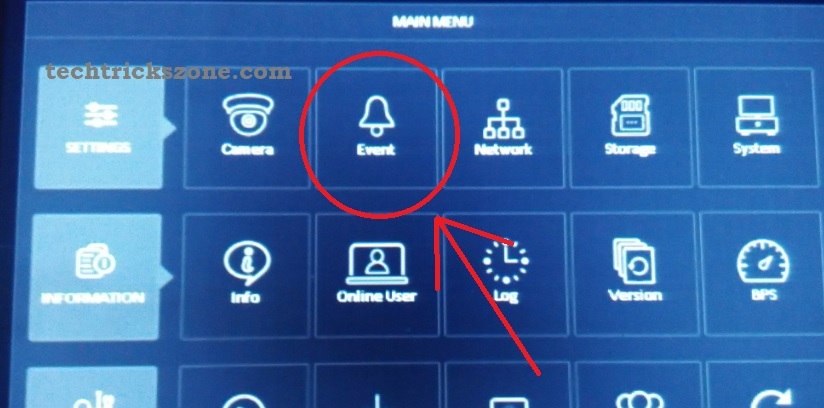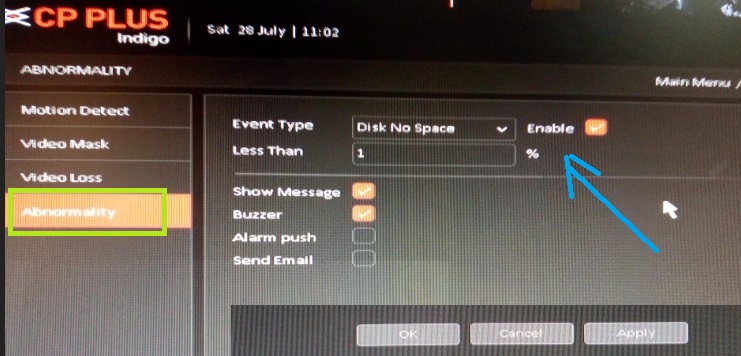Are you suddenly afraid when your DVR starts beeping buzzer at midnight? When you know its a DVR alarm then you feel irritated and don’t know how to stop CP Plus DVR Beep alarm sound in your CP Plus DVR and NVR.The alarm is always annoying and it’s more disgusting when it starts to blow at midnight. Just scroll the post and see how many types of alarms are enabled in DVRs and how to stop DVR alarms. In this post, I am using CP Plus DVR to stop CP Plus DVR Beep alarm buzzer and notification sound.
How to Stop CP Plus DVR Beep alarm buzzer
This post includes all the alarm type that comes with DVR (digital video recorder) and NVR (Network video recorder). The alarm feature is a safety point of view when something abnormal thing happens inside DVR the buzzer will alert you about that. Every DVR and NVR is pre-configured with some important sensitive alarm whenever something wrong happens and avoid damage and loss alarm blow so you can resolve the issue.
There are many types of alarm settings available for different misconfiguration and abnormal activity alerts. To disable any notification you must know the alarm type and what is the reason for the beep sound on DVR. I have tried to bring you details information and the importance of buzzer and notification types in DVR and why they are important from a security point of view.
To Enable and Disable Alarm notifications you must be login with an admin user so to manage alarm event notifications see how to login CP Plus DVR the first time.
Login CP plus DVR & NVR first time with the Default username and password
1: connect the DVR to the Display monitor.
2: Right-click on the desktop screen.
3: choose the main menu from the list.
4: Type the default user and password.
Default username: admin, password: see the manual comes with DVR.
Provide username and password and login to DVR Menu.
Types of Alarm (buzzer) notification in DVRs and NVRs
To manage the alarms first you should understand how many types of alarm notification settings are available and when they blow. In CP Plus DVR and NVR almost 4-5 different types of alarm notification options are available. To stop CP Plus DVR Beep Alarm first understand the alarm type in CPPlus DVR/NVR.
- NO Disk Alarm.
- Disk Error.
- Disk No space.
- Net Disconnection.
- IP Conflict.
- Video Loss
All 5 buzzer-type notifications are available in CCTV cameras and DVRs to alert you whenever any abnormal activity happens. All these notification features very important in any brand security system.
1: No Disk Alarm
So the first alarm type is “No Disk Alarm”! The DVR and NVR come without a hard drive so before set up DVR HDD drive must be installed to record the video feeds.
So when you start DVR or NVR without installing a Hard disk you get the “beep” alarm buzzer sound due to no drive detection.
How to disable No Disk Alarm in DVR & NVR
To disable the alarm Login to your NVR or DVR
See the above step to log in to DVR.
After login, you will see the menu list and go to the Event option.
Click the Event (bell icon) option to enter CP plus DVR notification settings
1: Select the left-side “Abnormality” option from the menu.
2: Event Type: No disk
3: Un-check the Enable box to disable the alarm and check the box to enable the alarm
Save apply after settings
2: Disk Error Notifications
Doesn’t matter what brand DVR you are using. the event and alarm notifications are same for all to inform you of any bad activities. The post about to CP Pls alarm manage but can be used for Hikvision notify surveillance center to enable and disable such type alarm notification.
So Disk Error notification starts to blow due to the below reasons.
1: Hard disk power cable is disconnected.
2: HDD data cable not working or disconnection.
3: HDD damage, breakdown.
How to Disable Disk Error Alarm Notification in CPPlus DVR and NVR
Now without switching off the DVR to avoid the alarm, you can disable the alarm and keep liv monitoring of CCTV surveillance camera while the hard disk not working. follow steps below to stop CP Plus DVR Beep alarm that comes due to any disk error.
To disable choose the Disk Error option from the Abnormality list as shown above steps.
- Choose Disk Error from the Event Type list.
- Enable- to disable the un-check box and to enable check the box.
- Apply and OK button to save settings.
- How to Integrate CCTV Camera With Fiber Optic Network
- 5 Best Long Range Wireless Point to Point Device for Internet and CCTV
3: Disk No space
This is the most important alarm notification. In this alarm, you can set the alarm when your Hard disk space remains of 5%, 10% or as per your choice. This alarm will give you time to take the backup before starting overwritten hard disk recording. Buzzer starts blowing when the hard disk space balance as per set by you.
How to disable Disk No Space Alarm Event type in CP Plus DVR and NVR
You can also disable this setting from the Event option as shown above steps.
1: Go to Abnormality
2: Event Type – Disk No space
3: Less than set the percentage (%) of hard disk balance when the alarm starts blowing.
When your hard disk space remains in the box you will get a popup message and a buzzer sound.
To disable the popup- just uncheck the show message, buzzer, and alarm push
To get the notification in the mail check the Send Email option and put the email id where you want to get.
To get Email notification your DVR should be connected with active internet connections.
4: To disable this alarm Un-tick the enable box and apply Ok to save settings.
4: Net Disconnection Alarm
The net disconnection alarm buzzer blows when DVR disconnects from the internet due to the cable being unplugged, the cable cut, or the internet down. If you are using DVR for local monitoring and not connected to the internet then this option not required to enable.
Disable Net Disconnection alarm notification in DVR and NVR
stop CP Plus DVR Beep alarm for net disconnection alert.
Go to Event from the settings menu
Event Type– Net Disconnection
Enable: uncheck the box and press Apply and OK button to save.
5: IP Conflict
It is also a network error alarm and notification when the IP conflict issue comes into the network. IP conflict when the same IP address is assigned to two different network devices and they conflict with each other and the network goes down. Disable this error if no network is used for DVR.
Disabled IP Conflict Alarm notification in NVR
Event – Abnormality
Event Type: IP Conflict
Enable: uncheck the box and apply ok to save settings.
6: Video Loss Alarm configuration
Stop CP Plus DVR Beep alarm after Video loss alarm Is very important notification to keep your home and office area always in monitor. So always keep enabling setting video loss on the security camera, DVR, and NVR. The reason NVR displays Video Loss on all cameras is DVR does not get the video feed from the camera. It can be due to a camera cable cut, disconnection, or power cable loss.
How to enable Video Loss Alarm in DVR and NVR
Enable video loss alarm to get notified when CCTV camera not showing pictures and video feed in DVR. To enable Video loss settings in DVR to follow the steps.
1-Login DVR menu
2- Go to the Event option
3- Choose the Video loss setting from the left side menu list.
Inside Video Loss, you will get the option to enable and disable the alarm during video loss on DVR. It’s recommended to enable the Video loss alarm buzzer sound to keep protected and up your recording as well as live monitoring.
Conclusion:
Now Conclusion is alarm is the most important and recommended setting to always alert when there is anything wrong with security systems. So CCTV camera gives us protection to us so we should also always keep maintaining the CCTV system so it can protect us without making any errors.all the different types of alarms comes when any things goes wrong with your DVR and camera setup. you can stop CP Plus DVR Beep Alarm for specific alerts that you do not want to get notified.
Related Post:
- 10 Best Proxy Site List to Access Block Website like YouTube and Facebook.
- 5 smart home gadgets to protect your home and Family
- CCTV Camera only showing black and white Video Feed (Solved)