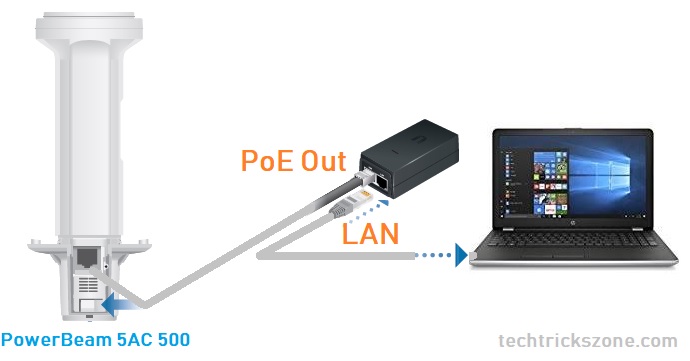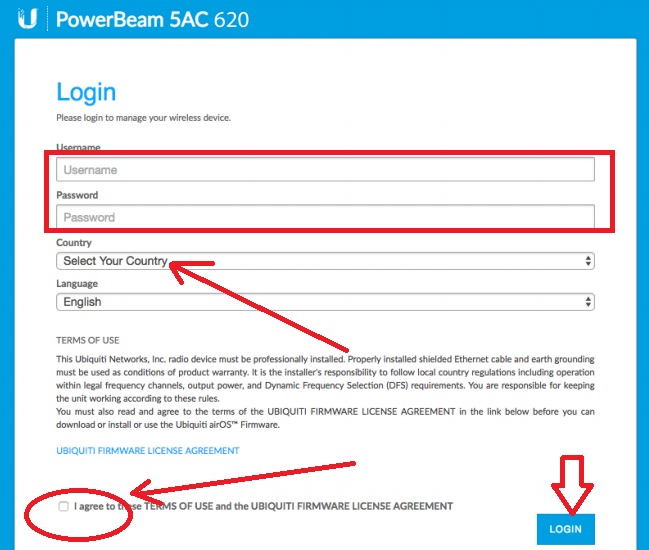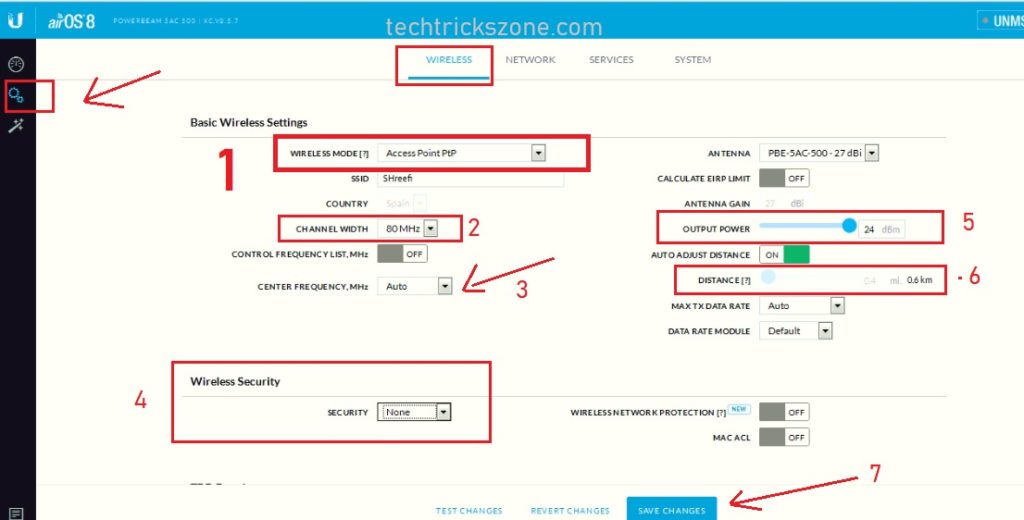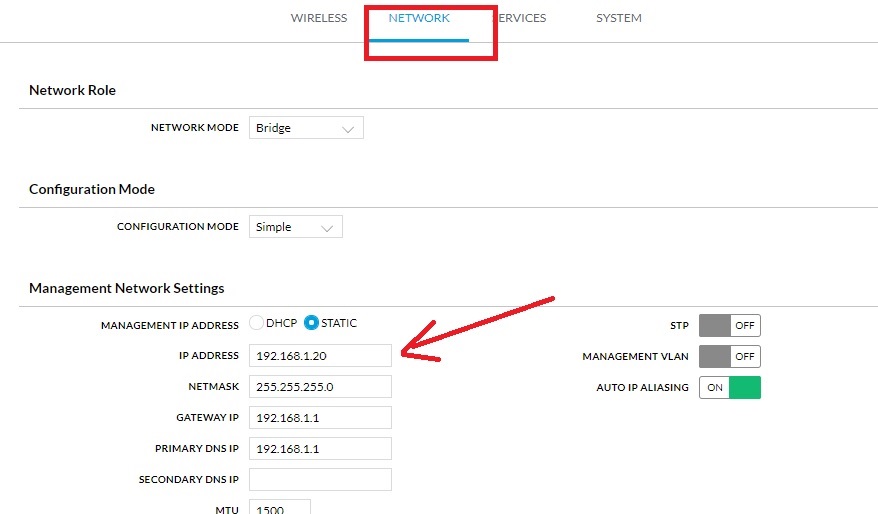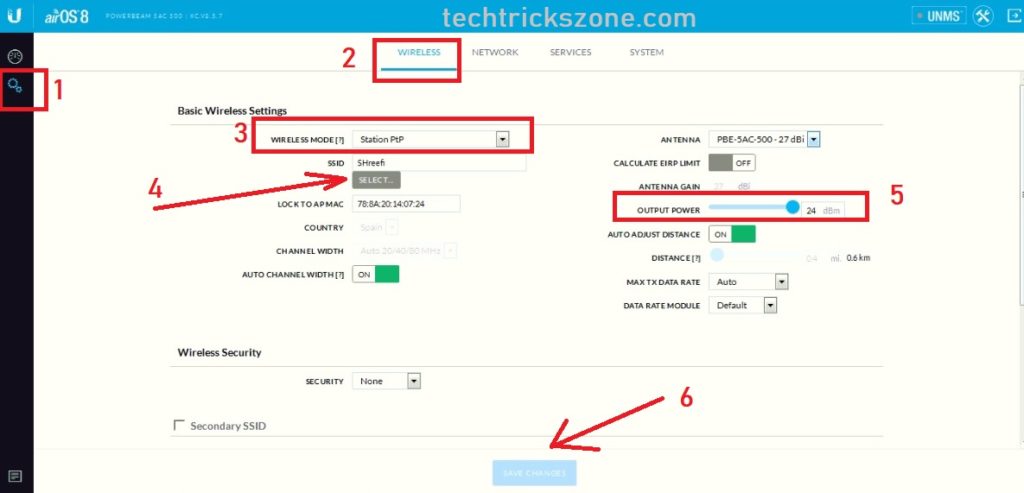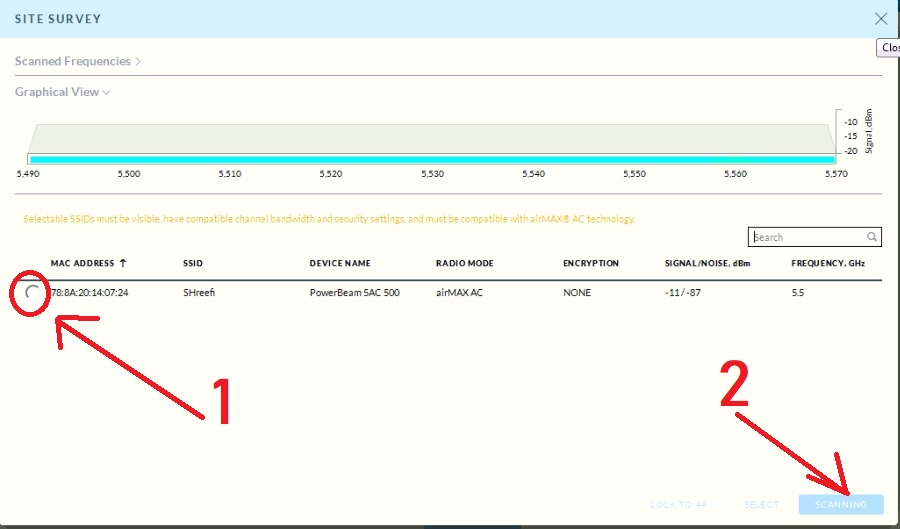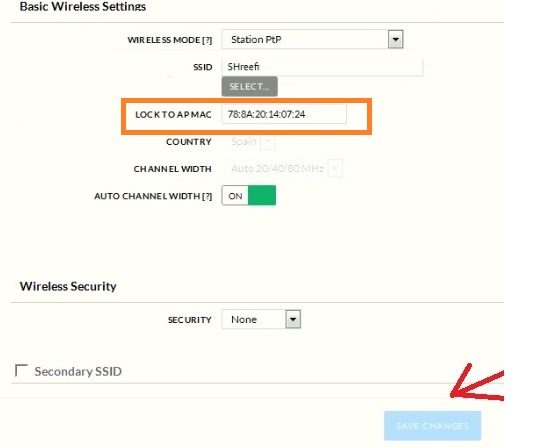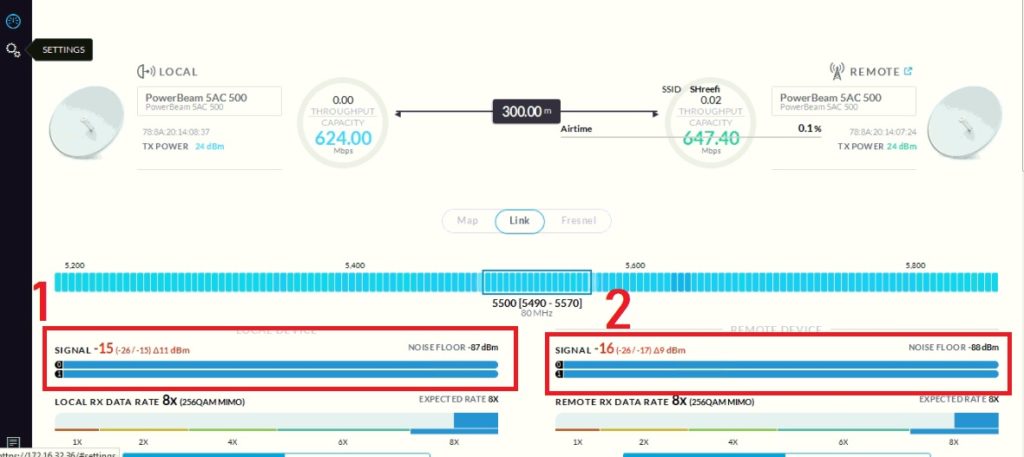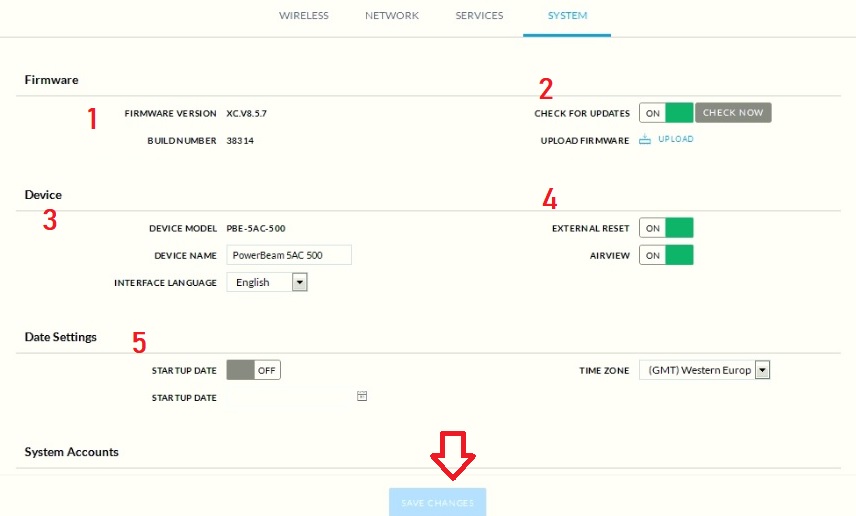UBNT Power Beam 5AC Point to Point configuration for Long Distance
UBNT power beam AC is high performance integrated inner feed wireless device for point to point and point to the multipoint solution. Power bream ac having multiple different range model depend on transmit power. As per UBNT official website power beam, PBE-M5-620 can provide up-to 150mbps throughput on 30Km distance. UBNT power beam PBE-5AC-Gen2 can give up-to 450mbps wireless speed up to 25 Km air distance for point to point. In this post, I will provide the best user guide for UBNT Power Beam 5AC Point to Point configuration for Long Distance. With this UBNT power beam configuration manual you can configure all the power beam 5Ac model point to point and point to multipoint settings.
Power beam 5Ac series loaded with latest AirOS 8 which can give you many parameters to control and manage point to point connectivity. UBNT power beam Ac series comes with 27dBi solid dish antenna which supports inner feed radio like Ubnt Airgrid device. This post also can say UBNT Nanobeam M5 400 point to point configuration as the Nanobeam also comes with the airOS8 interface.
UBNT Power beam Point to Point Configuration and Setup.
To Point to Point configuration required 2 devices required. Both devices will configure in a different mode. Local side devices will configure as Access Point mode and Remote side device will configure as client mode.
- Site A Powerbeam 5AC Configuration on Access Point
- Site B Powerbeam 5AC 500 Configure Client mode
UBNT Power Beam 5 AC Connection Diagram
Use the PoE adapter comes with a power beam device box to connect and power on the device.
Connect Cat6 LAN cable from PoE Out port in Adapter to device Lan port. IN PoE adapter LAN port connect Laptop/Computer LAN port.
Power Beam 5AC airOS8 Login Device
airOS 8 is a firmware version and web interface of UBNT power beam 5AC radio.
Use your computer/Laptop LAN IP 192.168.1.l0 or any other ( don’t use 192.168.1.20 in PC LAN)
To login Power beam 5 ac device use the default IP: 192.168.1.20
UBNT Power beam Login default username – ubnt
UBNT default login password – ubnt
Country – choose your country from the list.
Language – choose your country language
I agree to these Term OF USE and the UBIQUITI FIRMWARE LICENSE AGREEMENT – checkbox this option and press Login button
After login Power beam 5 AC 620 device now configuration will be both side Local side and Remote side one by one.
UBNT Power Beam 5 AC Point to Point Access Point Mode Configuration
For site, A Power beam 5Ac device will configure as AP mode. To configure in Power beam Ac in AP mode follow the steps below.
Go to Settings gear on the right side top
Click on the Wireless tab from the top menu.
Now follow the setting according to picture one by one.
- Wireless Mode – Access Point PTP
SSID– Type the Power beam network SSID name you want to use. This network name will use to identify to connect your location b client device connection. (Use a unique name so you can easily find it)
2:- Channel Width – use the 40/80 MHZ according to area interference. If high interface recommended using 40Mhz
3:- Center Frequency – use the frequency according to area interference. ( use the Wireless analyzer to find running frequency on your area)
Get free Wireless Analyzer tool here
4:- Wireless Security – use Point to point link security key here to protect your wireless Link.
5:- Output Power– if your point to point distance short than reducing the power accordingly.
6:- Distance– if you know the distance of your Point to Point distance than use the button to set distance here.
7:- After all the settings press the Save Changes button to apply settings.
UBNT Power beams 5 AC LAN IP Configuration
As all the device comes with the default IP Address so change IP Address to avoid conflict when the point to point connection.
To change IP Address Go to the Network tab from the top menu
IP Address– change IP in this box
Netmask- use as per IP series.
Press the Save change button from the bottom to apply settings.
After changing IP address Power beam 5 Ac will access with new IP address. Now keep Access Point device on and connect the second device for Client configuration.
UBNT Power beam 5 AC Point to Point Client Mode Configuration
Now, the site B device will be configured as client mode. Connect the device as shown above the network diagram and log in.
- After Login Go to Setting gear –
- Wireless Tab
- Wireless Mode – Choose Station PtP
- Select – press the select button to scan your Access Point device.
After Press select button you will get new windows with your Access point scanning details.
- Select your Access Point name
- If you don’t find your AP name try the scanning button to scan again.
After selecting your Access Point name to lock the Mac address.
Press Save changes
After Save changes device will reboot and take a few seconds to ping again. Now re-login power beam device and see the connection status with signal strength.
- Local RX DATA Rate – in this option you can see the connection status of the Access Point device.
- Remote RX data rate- this option will show remote site device signal strength and data rate.
This connected status your UBNT power beam AC device ready for installation at your location. But before going to install change the default password to make protect your point-to-point connectivity always.
UBNT Power Beam 5 AC 500 Firmware Upgrade Direct from Internet
Inside the system tab, you can manage your Power beam Ac device. See the step below.
1 – Power Beam 5Ac 500 Firmware Version – XC.V8.5.7
Build number – 38314
2—Power Beam 5AC AirOS 8 Firmware Upgrade– you can upgrade UBNT power beam airOS 8 directly from the internet and by uploading a firmware file.
To direct up-gradation from the UBNT server configure the LAN with internet IP gateway and press check for the update button inside the system option.
3—Device Model – PBE-5AC-500 ( see your Power beam AC device model number )
Device name – PowerBeam 5AC 500
Interface Language- change the AirOS 8 configuration settings language with your country language from this option.
4—External Reset button – enable Power Beam 5AC reset button from the software. If the External reset button will off you cannot to factory reset UBNT Power Beam 5AC device from the reset button on the device.
5—Date set- change the date and time zone of the device with this option.
After doing al the setting doesn’t forget to save change settings to apply.
This is the basic user manual for UBNT Power Beam 5AC Point to Point configuration for Long Distance. The same configuration applies for the power beam point to multipoint configuration also. Just add the client configuration with the site C device and repeat the same configuration every location you want to add to create a point to multipoint connectivity with your power beam 5AC device.
Related Post
- How to use WhatsApp without Phone Number with Tricks (2018)
- 5 Best Long Range Wireless Point to Point Device for Internet and CCTV
- The 15 Best Wireless Range Extenders to Boost WiFi signal [Updated]
- How to setup QoS to set internet Speed limit for WiFi User