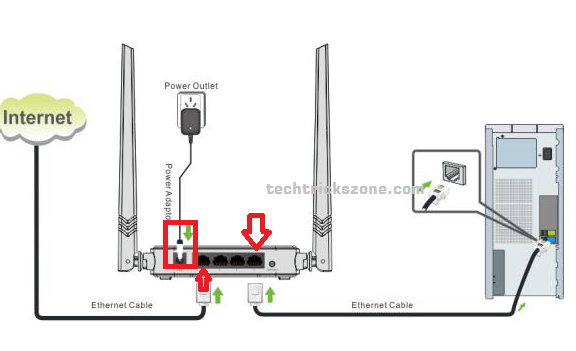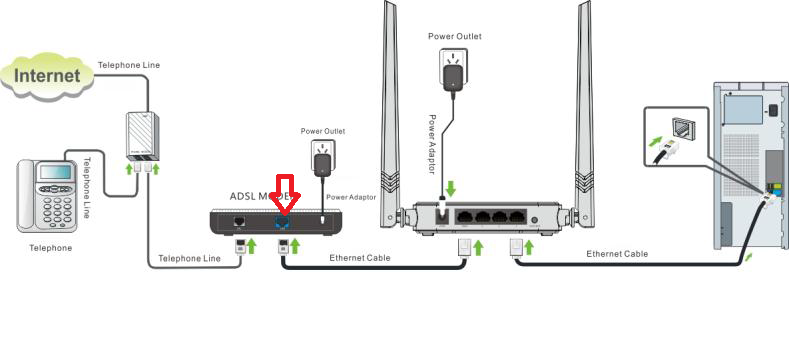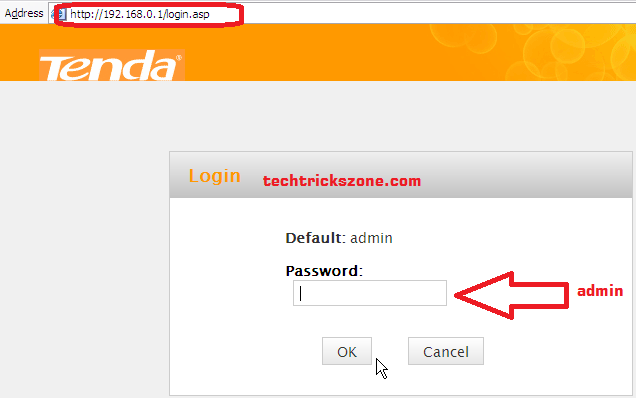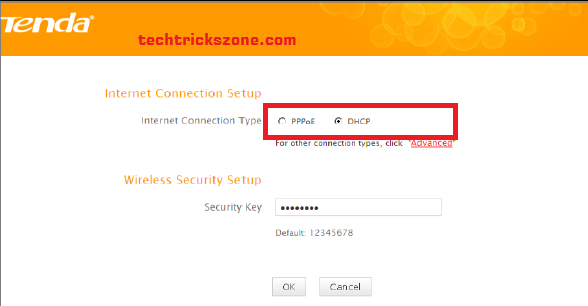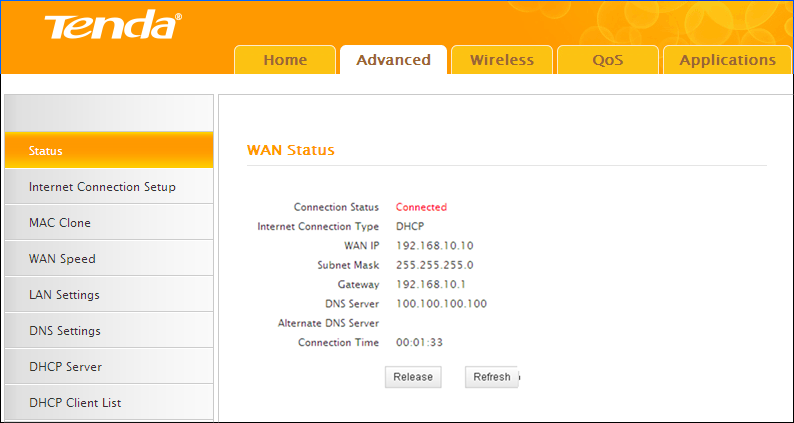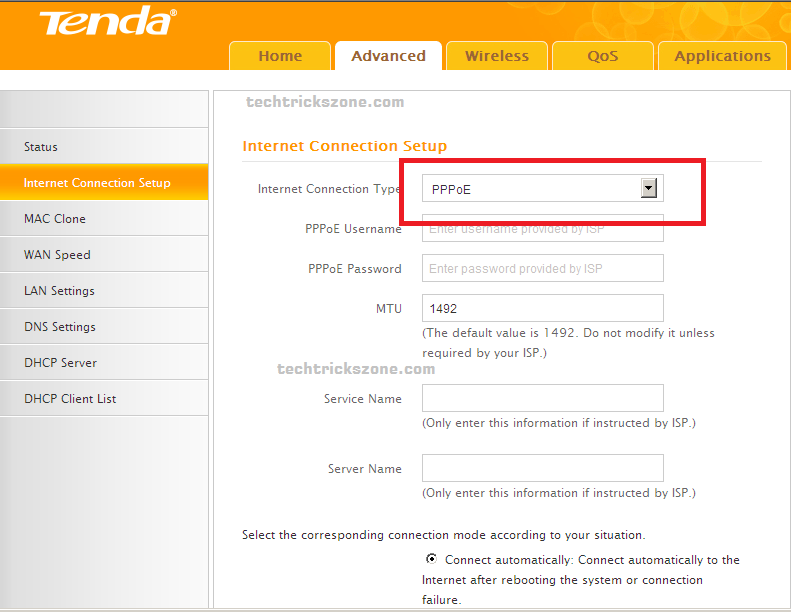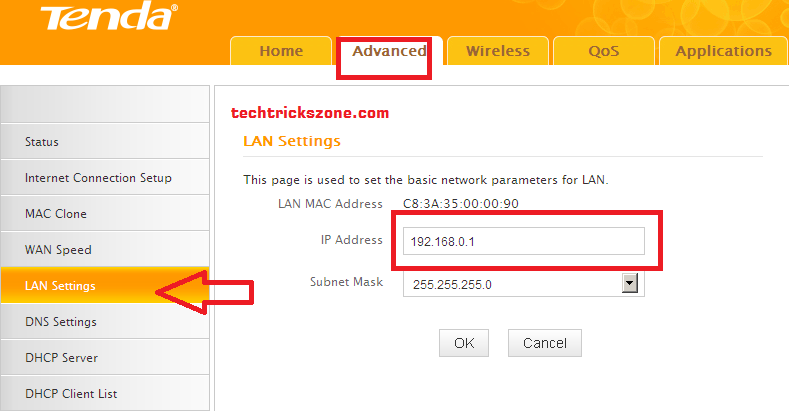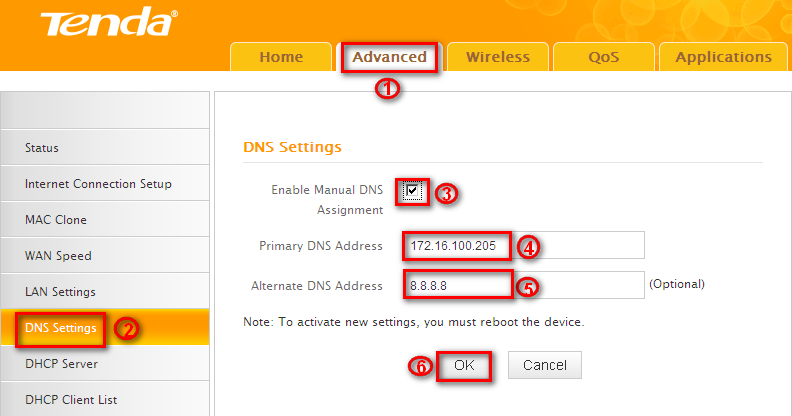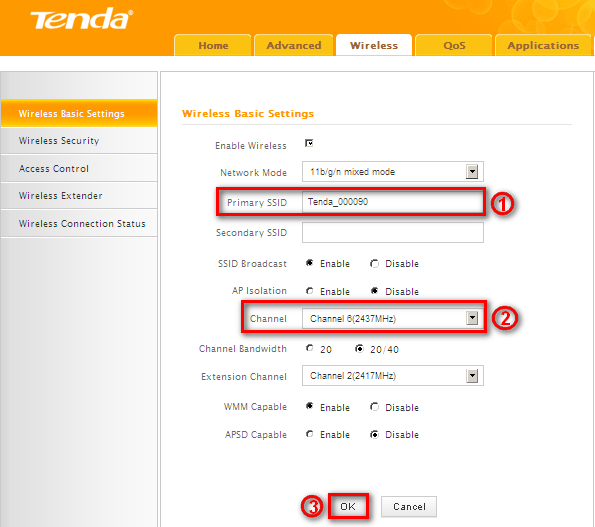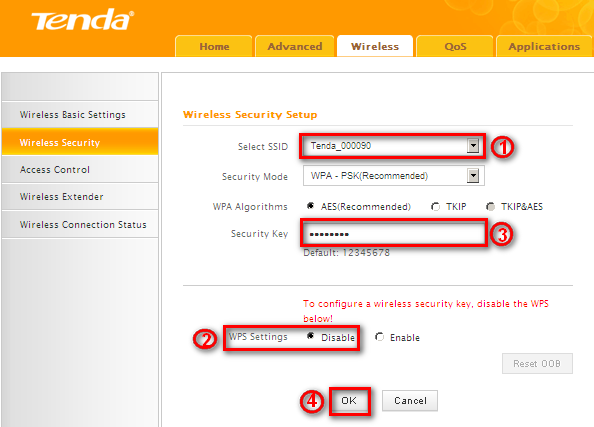This post contains an easy user guide for Tenda N301 Wireless Router Configuration for Different internet types such as PPPoE mode, Static Mode, and DHCP mode. follow the steps to set up your Tenda 300Mbps wifi router proper configurations.
Tenda N301 Wireless Router Configuration and setup First time
Tenda Technology is the leading supplier of networking devices and types of equipment based on Shenzhen and Chengdu, China. Tenda technology produces Wireless Access points, Network Switches, Power adapters, and other networking products. This post describes you Tenda N301 Dual Omni Antenna Wireless indoor router setup and configuration. Tenda N301 11n Wireless Router has 4 Physical RJ45 ports, 1 WAN port to connect with ISP,3 LAN ports to use a computer, and a desktop to the wired internet connection. Tenda N301 having 1 WPS push button to connect without wifi password to WPS enabled Devices. 1 DC jack to the power device. N301 is a low-cost-effective wireless router for small homes to get signal and wireless connectivity for 3-4 Wi-Fi users. Apart from router mode Tenda N301 router Repeater mode can use to increase low wifi signal in dark spots.
Tenda Wireless Router Connection with Direct Internet Cable Diagram
As per followed connection diagram connect DC jack to the Power adaptor included with the Router box accessories, and connect the LAN cable to the LAN port to the Desktop or Laptop LAN port. Wan port will be connected to the cable coming from your internet service providers. Please see the below picture to know “how to connect Tenda N301 11N wireless Router Direct Internet Cable”
Tenda N301 11N Wireless Router Connection Via Modem Diagram
If you are using ADSL Modem for the internet then please connect WAN port to Modem LAN port. Lan port to PC/Laptop to configuration Router. Please see below picture to know “how to connect Tenda N301 11N wireless Router with ADSL Modem”
see How to Configure your Laptop/PC IP Address
Tenda N301 Wireless Router Configuration and Setup Manuals:
- Single band vs. Dual Band Wi-Fi Router! Which one is best?
- How to setup QoS to set internet Speed limit for WiFi User
Login Tenda N301 300Mbps Wireless Router:
Connecting the router as per the above connection diagram opens an internet browser such as Internet Explorer, Firefox, Chrome, etc….
Tenda N301 Default IP Address is: 192.168.0.1
Tenda N301 Default password: admin
Access 192.168.l.0.1 login URL to the web browser. Use the default password “admin” to log in to the Tenda Wireless router.
If you forget the login password factory reset Tenda router.
Tenda N301 11N wireless Router Quick with Wizard:
- Choose the WAN type from Wizard, PPPoE, DHCP, Static, PPTP, and wireless security in the second option after clicking ok to the next step.
- If you get a username and password from your ISP then use PPPoE and if you are using an ADSL modem before a Wireless Router you can choose DHCP. If you got the Static IP address from your ISP then choose Static.
2 if you have chosen PPPoE, DHCP or Static then in next window your Internet status will show if you have put everything right.
Tenda N301 11n Wireless Router Advanced Configuration
For Advance setting after login, router click on Advance option .see image below.
- Wan Settings: Advanced à WAN setting
- Select your internet connection type : PPPoE ,DHCP, Static, PPTP,..etc
Choose as per your internet connection type you got from your internet service providers.
Tenda N301 11n Wireless Router LAN Configuration :
Go to Advance à Lan Settings in the left side menu
IP Address: change IP address here if you want to change LAN IP of your TENDA N301
Click Ok to save
Tenda N301 11n Wireless Router DNS Configuration
Advance à DNS settings
- Enable Manual DNS Assignment: Check to activate DNS settings.
- Primary DNS Server:Enter the primary DNS address provided by
your IPS.
- Alternate DNS Server:Enter the other DNS address if your ISP
provides such addresses (optional).
- OK: Click to save your settings.
Tenda N301 11n Wireless Router Wireless Configuration :
Go to Wireless tab from top menu bar
Wireless-> Wireless Basic Settings
- SSID: This is the public name of your wireless network. The
default is Tenda_XXXXXX. XXXXXX is the last six characters in the
device’s MAC address. It is recommended that you change it for
better security and identification.
- Channel: Select a channel that is the least used by neighboring
networks from the drop-down list or Auto. Channels 1, 6 and 11
are recommended.
- 3. OK: Click to save your settings.
Tenda N301 11n Wireless Router Wireless Security Configuration :
Wireless – Wireless Security
- Choose the SSID you want to set Wireless Security
- Disable the WPS
- Set your password for Wi-Fi
- Ok click for saving changes
Related Post:
- Tenda 06 5GHz 11AC 433Mbps Outdoor 10Km Point to Point Configuration
- How to increase Airtel 4G Hotspot Router Signal up to 100% in every area
- The 5 Best Open Source Captive Portal for Hotspot Authentication