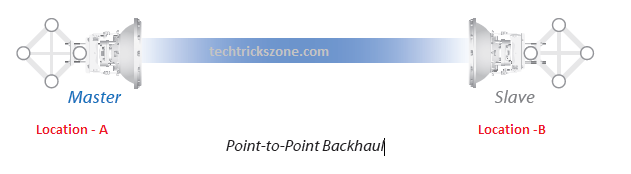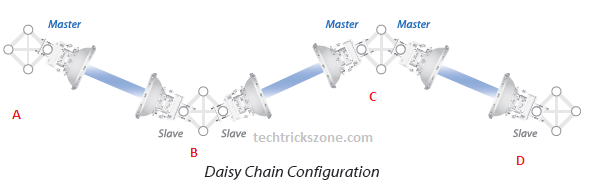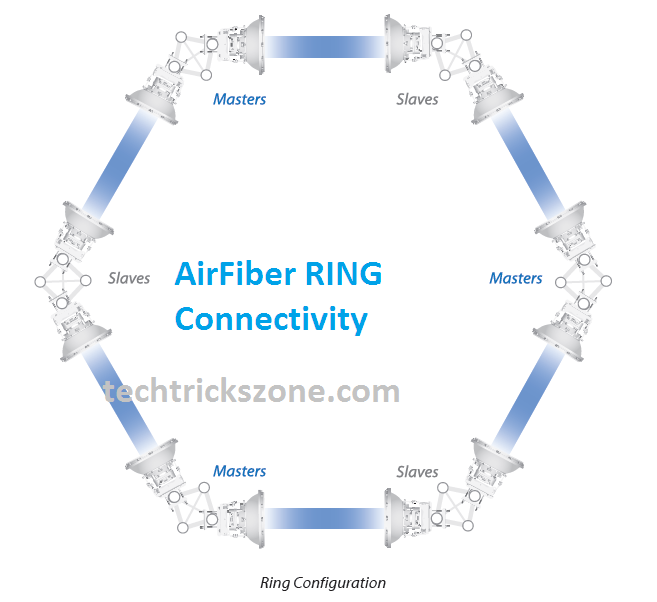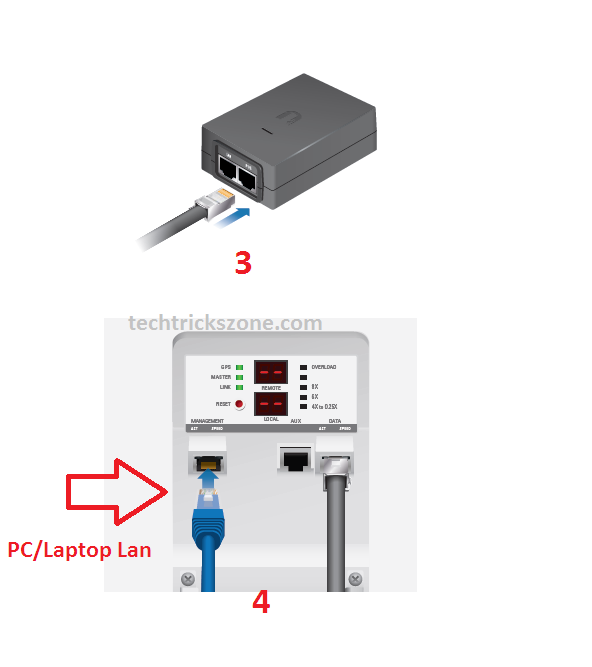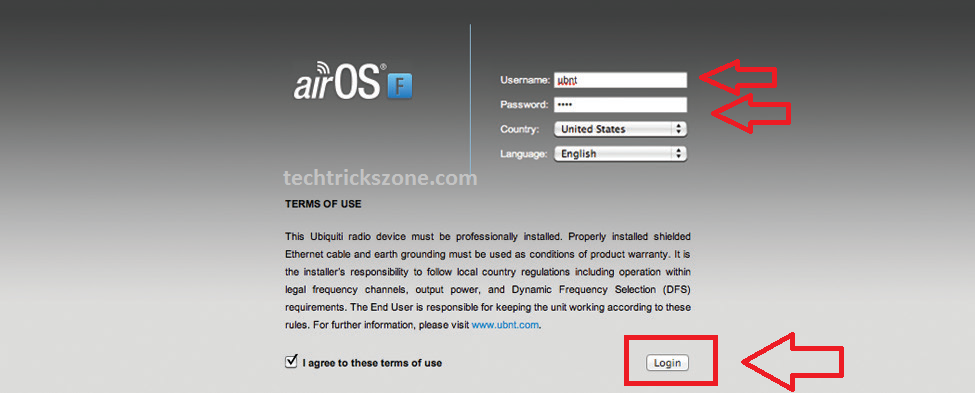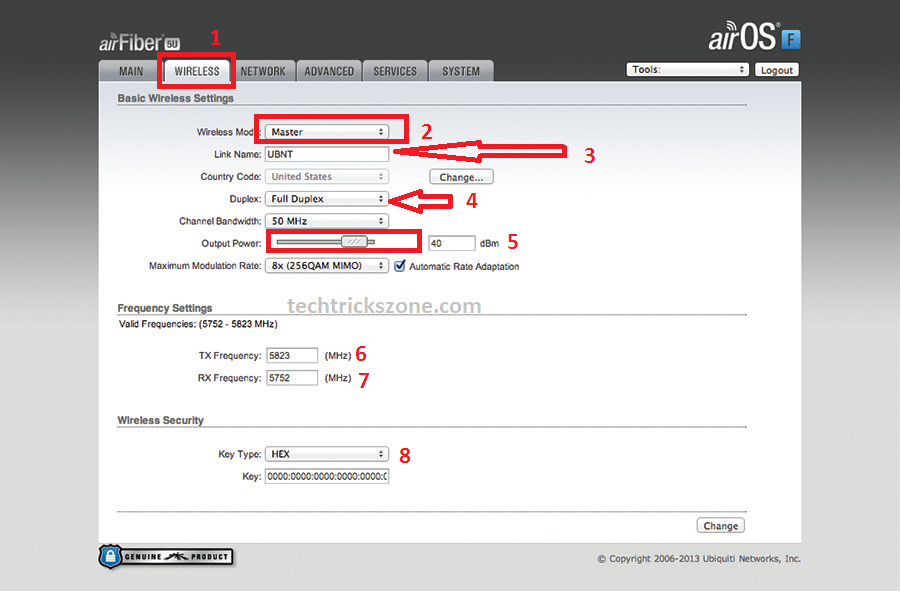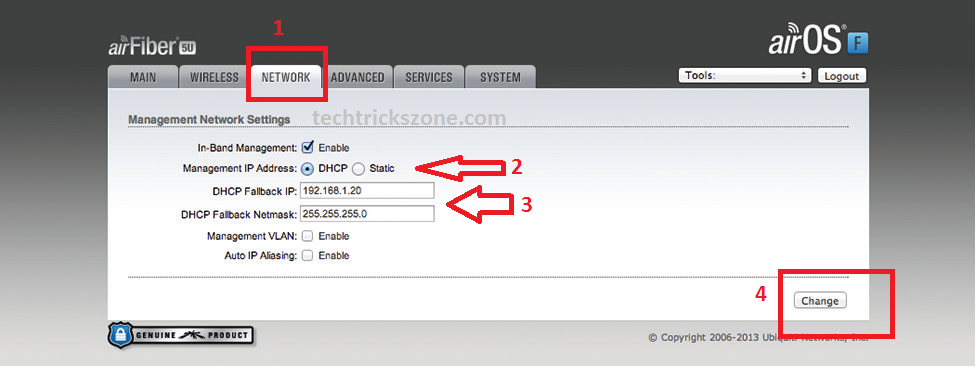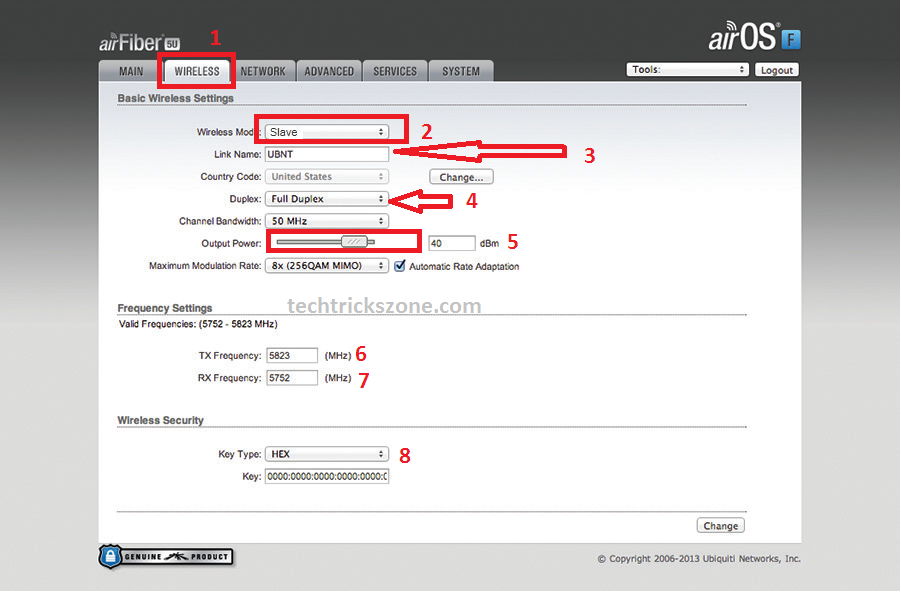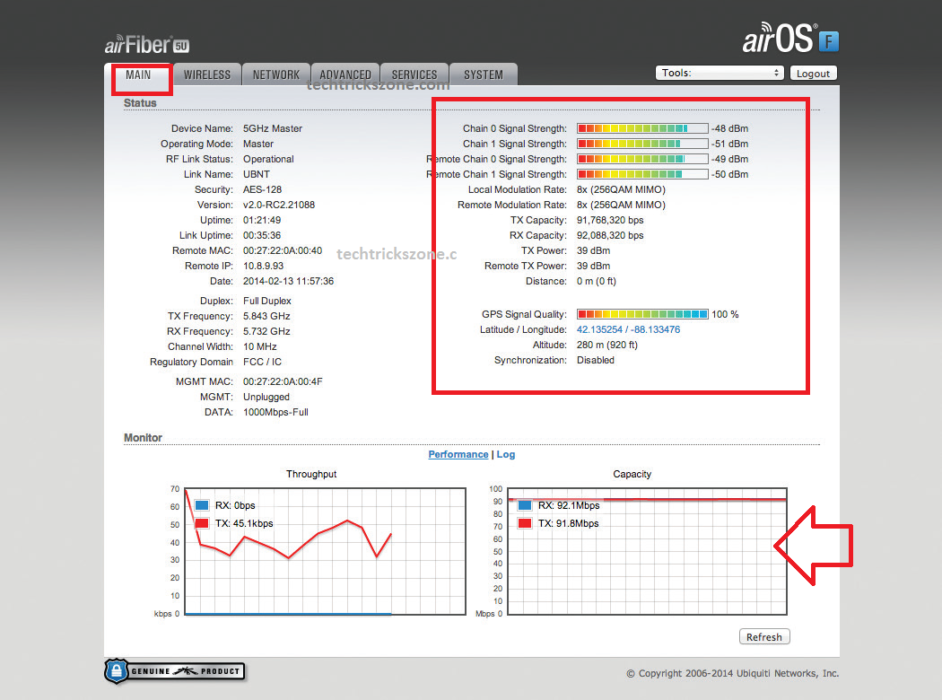UBNT airFiber one of the best high throughput 11 ac Point to point wireless connectivity solution for telecom and local ISP. To get better performance and high-speed wireless connectivity you need to proper ubnt airfiber af5 point to point configuration with proper channel selection to avoid interference.
UBNT airFiber AF5 Point-to-Point Configuration with Full Duplex
UBNT is a well-known name of the Wireless Manufacturing industry. After Success Full point-to-point wireless devices now producing CCTV cameras, Network switches, and long-range high throughput point to point Wireless solutions. Ubiquity Network claims 1.2+Gbps Throughput with 100+ KM Point to Point Wireless connectivity solution for the AirFiber series. There are many good wireless solutions already performing well produced by airFiber with the low-cost product. UBNT especially designs products for ISPs and Telco,s. This post not confirming airFiber performance and distance with speed claimed by UBNT. This post is only for helping technical persons for ubnt airfiber af5 point to point configuration and describing the basic features of air Fiber Series. AirFiber5 means 5Ghz band and AirFiber 24 mean 24Ghz band which device working frequency for wireless connectivity.
- How to Connect Any Wi-Fi without Password from Mobile?
- The Best Way to Boost Your Wi-Fi Speed Up to 10x [Tricks]
airFiber AF5 and AF5u series working mode for Link Planning
Although airFiber AF5 and AF5u both are the same devices. So you can plan airFiber with Different working modes supported by the airFiber series.
-
ubnt airfiber af5 point-to-point configuration Connectivity
In point-to-point connectivity, two airFiber radios will be configured. One airFiber radio will be configured with Master mode for Location A and the Second airFiber radio will be in slave mode for Location B
- How to check who is using your Wi-Fi from Mobile (3 Way)
- Protect Network and Wireless Devices from Lighting and Thundering
1: Daisy Chain :
A Daisy chain is nothing but used like a relay for extending a Point-to-point link to increase the distance. In this mode, both nodes should be configured in the same mode at the same location. Exp: if location A configured with Master then the daisy chain radio must be configured in master mode. See the below picture to understand clearly.
2: Ring Configuration:
The ring stands for a redundant wireless path to avoid network down depending on the single point-to-point connectivity. In-Ring uses multiple radios to create a ring path if one path goes down then the network will be connected through other paths without going down. One AirFiber radio will be configured as Master and the second configured as Slave.
- How to Check Tower Height for Long distance Point to Point in Google Earth
- Mikrotik CAPsMAN Wireless Controller Configuration and Setup
airFiber AF5 Connection with Laptop/PC.
- Slide Down the airFiber back cover to access Ethernet ports.
- Connect the Ethernet Port to the Data Port of airFiber.
3. Connect the cable from the Data port to the PoE Adapter PoE port in the GigaPoE Adapter.
4. Connect the Management port of airFiber to the Laptop/PC.
- Configure Laptop/PC Ethernet port with Static IP address 192.168.1.x series.
See how to configure Pc/Lapotp Ethernet Port for Static IP.
AirFiber AF5 Login with Web Browser.
AirFiber Default IP Address: 192.168.1.20
Default username: “ubnt”
Default Password: “ubnt”
- Open Web Browser Type 192.168.1.20 and use username and password is ubnt/ubnt to login airFiber 5.
Choose your country and Language and Click the Login Button below
AirFiber AF5/AF5U Master Mode Configuration
For AirFiber AF5 Point to Point Configuration one device will be configured as Master mode and the second device will be configured as a Slave.
After Login First airFiber Radio configures the setting given below.
- Click on WIRELESS
- Wireless Mode: Master ( Choose First Device Mode Master)
- Link Name: Use Any name for your Point-to-Point Link Name.
4.. Duplex: Half Duplex The default mode. The TX and RX Frequencies can be the same or different to suit local interference.
- Full Duplex The TX and RX Frequencies should be different.
- if you want to change the Output Power and/or Maximum Modulation Rate settings.
- TX Frequency. This must match the RX Frequency on your other airFiber radio.
- RX Frequency. This must match the TX Frequency of your other airFiber radio.
- Wireless Security: set password for Point-to-point link Security.
Click Change And Apply Settings
airFiber AF5 IP Address Configuration
airFiber configures with default IP 192.168.1.20 so every device must have a unique IP Address. In point-to-point radio, both location airFiber devices should have different IP Addresses. You can Change IP Address from the Network tab by following below instructions.
- Click on the Network tab
- Management IP Address: choose Static or DHCP
- DHCP Fallback IP: Change IP Address here & Subnet mask
- Click Change and Apply
AirFiber AF5/AF5U Slave Mode Configuration :
Configure the Second device in Slave mode for point-to-point connectivity.
Follow the above Option to connect and log in a second airFiber Radio to configure as a slave.
After the login device follows the configuration given below to establish connectivity with the Master.
AirFiber AF5 IP Address Configuration in Slave Device
You must change the default IP Address in the salve device to avoid IP conflict with the Master device.
Follow the option given above airFiber AF5 IP Address Configuration
airFiber AF5 Slave Radio Wireless configure.
- Click on WIRELESS
- Wireless Mode: Slave ( Choose Second Device Mode Slave)
- \zLink Name: Use the Same name used in the Master Device.
4.. Duplex: Use the same duplex set in Master Device
- TX Frequency. Use the same Frequency configured in the Master Device.
- RX Frequency. Use the same Frequency configured in Master Device.
- Configure the Wireless Security: use the password set in the Master Device
Click Change And Apply Settings
airFiber AF5 Point to Point Connectivity Status
After completing the Master and Slave configuration, you can see the Link Quality, CCQ, and Throughput Status on the Main page of AirFiber AF5 and AF5U
I try to make as simple as I can read the manual for ubnt airfiber af5 point-to-point configuration if you still missing something you can look video given below to configure your airFiber device.
Related Post
- UBNT Power Beam 5AC Point to Point configuration for Long Distance
- UBNT UniFi Controller Software Setup and Configuration First Time
- How to Check Tower Height for Long distance Point to Point in Google Earth
- How to design OTP Based Authentication Hotspot Solution for Coffee Shop
UBNT AirFiber Configuration Video
Download the airFiber Datasheet and User manual in pdf.
airFiber 11FX Datasheet