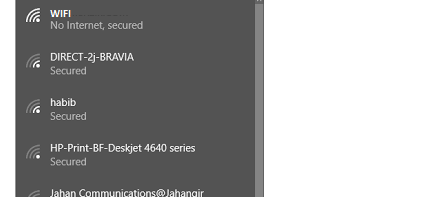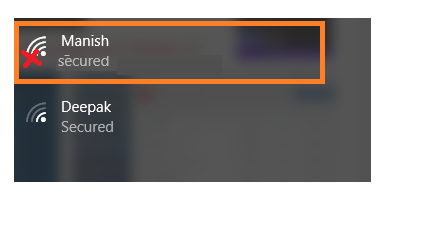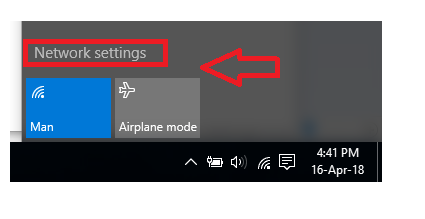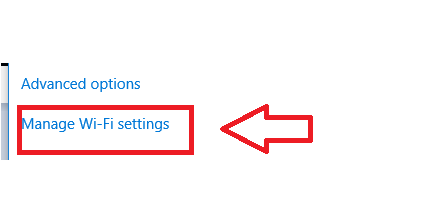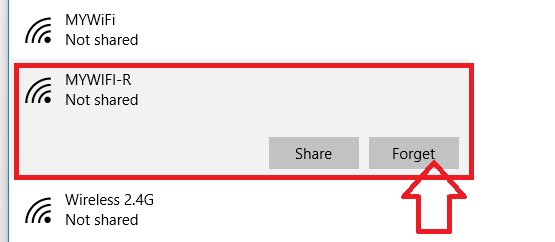How to fix internet connection and Wi-Fi problems comes most common in homes and offices. Facing lot of internet problems in your connection simply follows the steps to know how to fix internet problems and enjoy smoother internet.
Wi-Fi Problems and How to Fix them yourself
The Internet is one of the most important things in human life today. Everyone spends more than 15 hours every day on the Internet. Smartphone changes our way of life and it cannot possible without the internet. For anyone, it’s hard to spend 30 minutes without internet connectivity, so it’s become a horrible moment when our home internet suddenly stops working. There are many common internet problems generated in the home internet with some configuration. The 10 Most common Wi-Fi and internet problems can be solved with basic troubleshooting without any expertise in networking. If you have faced internet connection problems with your Wifi while connected an internet android phone then troubleshoot it by step by step.
if you are also a victim of your home Wi-Fi router and most of the time fight with your home internet problems due to lack of information. You are in the right place now where you will get the steps to fix internet problems and fix permanent common issues with your internet and Wi-Fi connectivity.
10 Most Common Wi-Fi and Internet problems come with everyone
To find the solution for the internet and Wi-Fi problem we must understand the issue. I have created a list for the 10 Most common Wi-Fi and internet problems faced by most of the person who does not belong to the technical side.
- Wi-Fi is connected but the internet not working
- Wi-Fi disconnection in some rooms or areas at home and office.
- Internet speed is OK on wired but slow on Wi-Fi
- in windows showing Wi-Fi signal with Red Cross
- Wi-Fi not connecting some mobile or Devices
- In Android or iPhones shows a saved Wi-Fi connection.
- Authentication problem on mobile
- Wi-Fi frequent disconnection.
- The Internet stop suddenly and required a router reboot to work again.
- Wi-Fi connection issue on iPhone.
- fix wifi authentication problem
1:- How to Solve Wi-Fi connected but internet not working.
Out of the 10 Most common Wi-Fi and internet problems, This is the most common and basic problem in the home and office internet and Wi-Fi. This type of problem comes due to the internet reaching to your Wi-Fi router or modem. This issue comes when the router provides an IP Address to mobile and Windows users but the internet is not connected from ISP.
Solutions–
1:- To solve no internet in Windows 10 and Android mobile you have to check first your modem or router’s WAN port plugged into the internet cable coming from your service provider.
2:- Check the mobile or computer Wi-Fi or LAN propertied it should be in DHCP mode to get an IP address from routers.
After fixing both the above issues if still facing no internet contact your internet service provider for an internet down problem.
2: Wi-Fi disconnection in some rooms or areas at home and office.
Wi-Fi connection disconnected from the particular room is also a common issue for every internet user. The disconnection problem comes when you’re mobile is out of the Wifi range so you should know first how to fix wifi not in range problem. Disconnection issue in some areas due to wrong placement of Wi-Fi router at home and office. And also can be a disconnection issue due to the low-power Wi-Fi router.
Solutions-
1:- To solve the Wi-Fi disconnection issue in some rooms in your home and office area is required right placement of your Wi-Fi router. Just move the Wi-Fi access point to the middle area from where ever room distance can be equal
2:- If your home and office area are larger than your desktop Wi-Fi router is not enough for you. Buy some long-range and high-power access points to get excellent signal strength to each and every corner.
3: Internet speed OK on wired (LAN) but slow in Wi-Fi.
This problem is also to consider how to get the same internet speed on the wire and Wi-Fi connection. It’s the most faced issue by everyone who is addicted to internet users. A wired internet connection is always better but everyone required the freedom of binding a particular place to use the internet. To keep in mind your freedom we will give you the solution for how to get the same speed on LAN and Wi-Fi both.
Solutions
1:- If you are getting proper speed in wired but slow in Wi-Fi then do the basic configuration check in your Wi-Fi router.
Login your router with your IP Address and go to Wireless settings-
- Check the Channel should not be in Auto mode- use (1,6,11 Chanel )
- Change channel width 20MHz to 20/40 or 40 MHz only according to the setting available in the router.
- Wireless Advance- increase the TX power if it’s not full as per Access point capacity.
4:- In windows showing Wi-Fi signal with Red Cross
If you are scanning your Wi-Fi in Windows 10, Windows 8, and Windows 7 PC but showing a Wi-Fi name with a Red Cross mark then see the solution here. First, understand why this problem comes. When Windows PC is connected to connect to Wi-Fi it’s saved in Windows wireless connection. But when the same Wi-Fi name shows a different password then its miss match on Windows saved Wi-Fi database and its shows a red cross.
EXP– you have connected WiFi name Techtricks in your office Wi-Fi with password 1234578 and you moved to your home and your home wifi name is the same Techtricks but the password is 0987654 in this situation you will get Wi-Fi signal with the red cross. See the solution of how to solve Wi-Fi red cross signal mark in Windows PC.
Solution
To solve Wi-Fi red cross problem on the WiFi signal first, we need to remove saved same Wi-Fi name in Windows wireless saved the connection. To remove the following steps are given below.
Click on WiFi Icon – go to Network settings
Click on Manage Wi-Fi settings
See the Saved Wi-Fi name in Manage Wi-Fi settings
Find your Wi-Fi name click on the name and forget it
After forgetting Wi-Fi name again check the Wi-Fi signal should show without red cross mark and it should ask for the Wi-Fi password.
5: Wi-Fi not connecting some mobile or Devices
If Wi-Fi cannot connect on your mobile like Android and I Phone different models. Don’t be panic to see the solution to “solve Wi-Fi not connecting on some mobile device”.
If you are facing a obtaining IP Address issue and want to fix the obtaining IP address android wifi problem then try the below solutions.
Solutions
1:- Change the Wireless security with mix mode WPA/WPA2 – PSK AES and try to connect the same mobile again.
See how to change your WiFi Password in Access Point here
2:- If you facing not connection issues in Windows or MAC OS then try updating the WLAN driver from the official website of the brand you are using.
3:- Updated mobile phone Android to the latest update to fix WiFi not connection issues in smartphones.
Wi-Fi Authentication Problem
To fix the wifi authentication problem you need to check whether the WiFi password is typing correctly while connecting Pc or mobile. if you are not sure about Wi-Fi password security type and want to know how to fix the wifi authentication problem on an Android phone then follow the steps.
Solutions
Login wifi router and go to Wireless settings. see the WiFi password configured.
You can change the WiFi password and try again connecting from mobile
Conclusion
Solving a home WiFi and internet problem does not require experts in networking. The basic steps can troubleshoot 10 Most common Wi-Fi and internet problems without investing any money. Using the above steps you can make your home and office wifi and internet problem-free and no need to compromise whenever your WiFi goes slow down or internet not working.
Related Post
- 5 Best Long Range Wireless Point to Point Device for Internet and CCTV
- 10 Common Windows Problem with Solution.
- The 10 Best open source server and network monitoring software windows, Linux
- Download Custom firmware for your router